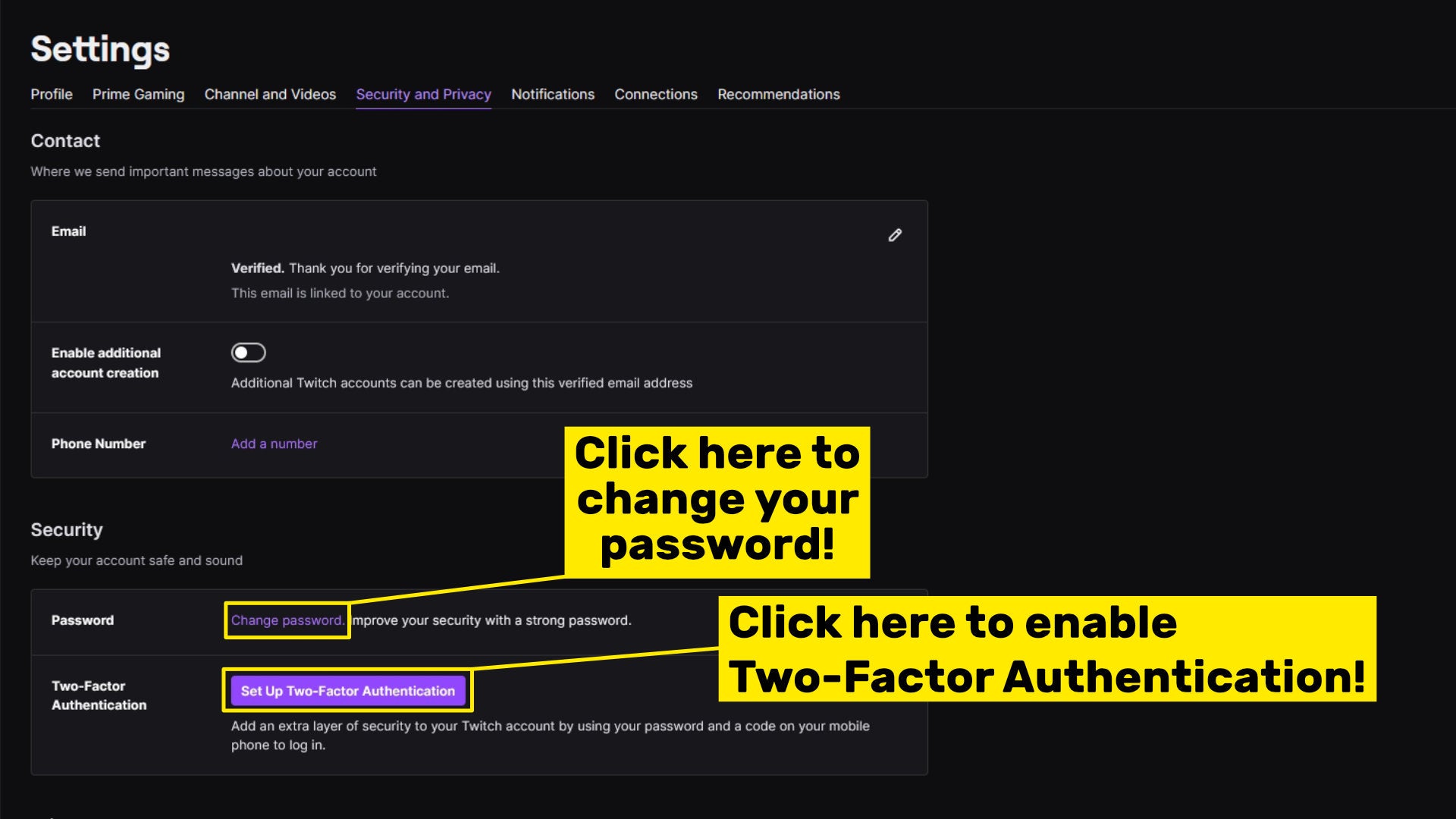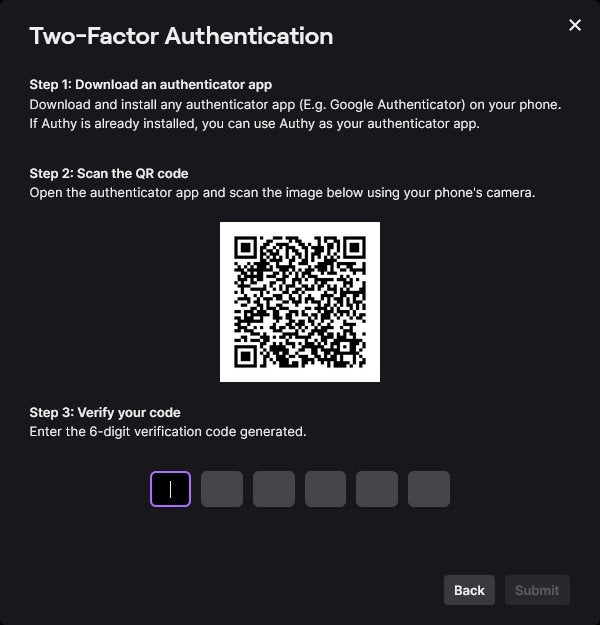On this page:
How to reset your Twitch password How to enable 2FA (Two-Factor Authentication) on Twitch
How to reset your Twitch password
If you would like to reset your Twitch account password, the steps are fairly simple. Here’s what to do: Twitch will not accept your new password if it deems it too weak. To make your password a strong one, you should make it at least 8 characters in length, and include both uppercase and lowercase characters, along with numbers, spaces, and symbols.
How to enable 2FA (Two-Factor Authentication) on Twitch
Two-Factor Authentication (also known as 2FA) is a security method adopted by many websites and companies. Essentially it is a way of protecting your account from unauthorized logins, to an extent that you can’t manage with just a password alone. With 2FA enabled on Twitch, you’ll be required to input both your password and a code sent to your mobile phone in order to login to Twitch. This means even if someone manages to obtain your password, they still won’t be able to access your account. Here’s how to enable 2FA on Twitch: If you opt for the SMS route, then whenever you login you’ll need to input the code sent via text message to your phone. If you opt for the authenticator app route, you’ll need to open up the authenticator app on your phone and type in the code provided for Twitch login. If you want to switch your preferred method of 2FA, you can do so by heading to the same Security and Privacy section of the Twitch Settings menu, and clicking on Edit Two-Factor Authentication. That’s all there is to resetting your Twitch password and enabling Two-Factor Authentication on your Twitch account. If you want to read more about the data leak that has hit Twitch recently, check out our news post on the subject.